A Guide to Preventing Spam Emails in Gmail: How to Unsubscribe from Unwanted Emails
Spam emails continue to be a persistent annoyance in our digital lives, inundating our Gmail inboxes with unwanted messages and potentially harmful content. To maintain a clean and secure email experience, it's crucial to adopt effective strategies for preventing and dealing with spam. Here's a detailed guide to help you in this endeavor:
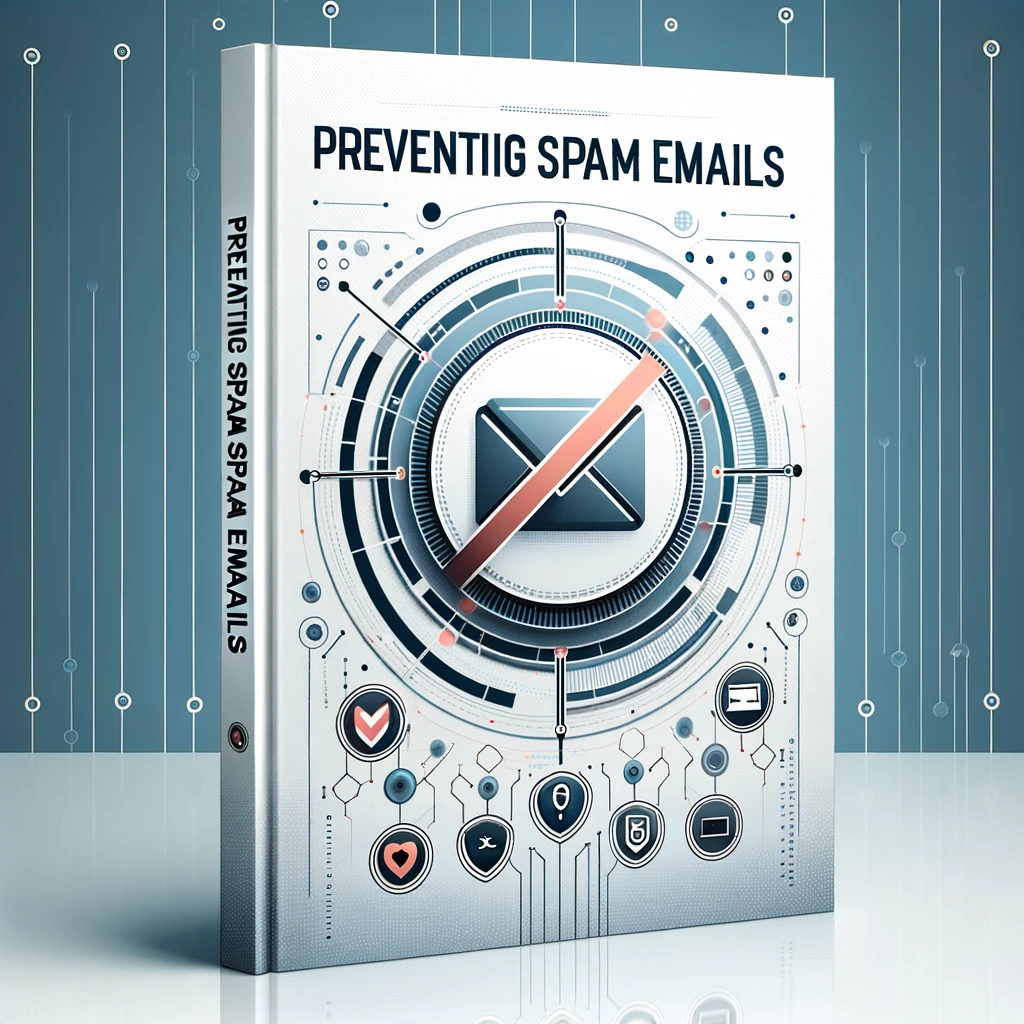
How to Identify Spam Emails
Recognizing spam emails is the first line of defense against their intrusion. Spam emails often feature generic greetings like "Dear User" or "Hello," rather than using your name. Pay close attention to spelling and grammar errors, as many spam emails contain poorly written content. Suspicious sender addresses, such as random combinations of letters and numbers, should raise a red flag. Furthermore, legitimate organizations typically use professional email addresses with their domain names, so be cautious of email addresses that seem unprofessional or unrelated to the purported sender.
Recognizing Suspicious Senders
Unknown or suspicious senders can be a significant source of spam. Before opening any email from such sources, take a moment to evaluate its authenticity. Look for clues like unfamiliar sender names, unusual email addresses, or discrepancies between the sender's name and the actual email address. Keep in mind that reputable organizations will use official and recognizable email addresses. When in doubt, refrain from opening attachments or clicking on links within the email, as these could lead to malware or phishing attempts.
Detecting Phishing Attempts
Phishing emails are a more insidious form of spam, designed to trick you into divulging sensitive information. To identify phishing attempts, scrutinize the email's sender address and check for any misspellings or irregularities. Be cautious of emails that urgently request personal or financial information, as well as those that create a sense of urgency. Hover your mouse over any links in the email to preview the destination URL. If it looks suspicious or unrelated to the sender's claimed purpose, avoid clicking on it. Always verify the legitimacy of any requests for sensitive data by contacting the supposed sender directly through official channels.
Spotting Unwanted Messages in Your Inbox
Maintaining an organized inbox is essential for efficient email management. Regularly mark spam emails as spam to train your email provider's filtering system to recognize and divert such messages automatically. If you find yourself consistently receiving newsletters or promotional emails that you no longer wish to receive, consider unsubscribing from them. Most legitimate email marketing campaigns include an "Unsubscribe" link at the bottom of their messages. Clicking on this link will remove you from their mailing list, reducing the influx of unwanted messages.
Understanding Email Content
Beyond sender details and subject lines, the content of an email can also reveal its spammy nature. Spammers often use sensational subject lines, promising incredible deals, prizes, or opportunities that seem too good to be true. Exercise caution when encountering emails that claim you've won a contest you never entered or offer extravagant rewards without any prior engagement. Legitimate organizations maintain a professional and clear communication style in their emails, while spam emails often lack coherent content.
Locating Emails in Gmail Spam Folder
Gmail, like many email providers, has a dedicated spam folder where potential spam emails are automatically filtered. Periodically check this folder to ensure that no legitimate emails have been mistakenly classified as spam. If you find any misplaced emails, mark them as "Not spam" to improve Gmail's filtering accuracy. This action will help prevent future occurrences of legitimate messages ending up in the spam folder.
By implementing these comprehensive strategies and staying vigilant, you can effectively manage and prevent spam emails from cluttering your Gmail inbox in 2023. Maintaining a clean and secure email environment will enhance your overall online experience and reduce the risks associated with spam, such as phishing attempts and malware infections.
Managing Spam in Your Gmail Account
Managing spam in your Gmail account is crucial to maintain a clutter-free and secure inbox. Gmail offers several features to help you effectively deal with spam emails. By following these strategies, you can ensure that only relevant and legitimate emails make it to your inbox while blocking and reporting spam.
Reporting and Blocking Spam
When you encounter spam emails in your Gmail account, it's essential to report and block them. Open Gmail, select the spam email, and click the "Report spam" button. This action helps Gmail's spam filter become more accurate over time. Additionally, you can block the sender of the spam email by clicking on the sender's name or email address and selecting the "Block" option. Blocking prevents future emails from that sender from reaching your inbox.
Unsubscribing from Unwanted Emails
If you're receiving newsletters and promotional emails that you no longer want in your inbox, consider unsubscribing. Most legitimate email marketing campaigns include an "Unsubscribe" link at the bottom of their messages. Clicking on this link allows you to stop receiving emails from that particular sender, reducing the flow of unwanted messages.
Steps to Delete Unwanted Emails
To maintain an organized inbox, regularly delete unwanted emails. Open Gmail, select the emails you want to remove, and click the "Delete" button. Deleting unwanted emails promptly ensures that your inbox remains clutter-free and easier to manage.
Utilizing Gmail's Built-in Spam Filter
Gmail employs a robust spam filter that automatically identifies and moves spam emails to the spam folder. Make sure to check your spam folder periodically to ensure that no legitimate emails have been mistakenly classified as spam. If you find any misplaced emails, mark them as "Not spam" to help Gmail's filter learn your preferences better.
Preventing Emails from Specific Senders
To stop receiving emails from specific senders, you can block them in Gmail. Open an email from the sender you want to block, click on the sender's name or email address, and select the "Block" option. This action will prevent any future emails from that sender from reaching your inbox, effectively stopping unwanted messages.
In conclusion, managing spam in your Gmail account involves a combination of reporting, blocking, unsubscribing, and regularly deleting unwanted emails. By utilizing Gmail's built-in spam filter and taking proactive steps to prevent unwanted messages, you can maintain a clean and organized inbox, ensuring that important emails are not buried amidst spam and newsletters.
Preventive Measures to Stop Unwanted Emails
Preventing unwanted emails from cluttering your Gmail inbox is a top priority for maintaining a streamlined digital communication experience. To stop spam in Gmail, consider taking preventive measures. Avoid sharing your email address on untrusted websites, as this can lead to an influx of spam emails. Additionally, be cautious when subscribing to online services or newsletters, as your email may end up on mailing lists you didn't intend to join. Regularly review and update your privacy settings and email preferences to control the type of emails you receive.
How to Avoid Opening Spam Emails
Avoiding the unintentional opening of spam emails is essential to protect yourself from potential threats. Before clicking on any email, scrutinize the sender's address and subject line. If they seem suspicious or unrelated to your interests, exercise caution. Furthermore, refrain from downloading attachments or clicking on links within emails that you can't verify as legitimate. Gmail's built-in spam filter helps filter out most spam, but remaining vigilant is key to preventing potential harm.
Using Gmail Tools to Block Emails
Gmail provides tools to block unwanted emails effectively. If you receive emails from a sender you want to block, open one of their messages, click on the sender's name or email address, and select the "Block" option. This not only deletes existing emails but also prevents future ones from reaching your primary Gmail inbox. Blocking is a simple yet powerful way to stop spam in Gmail.
Identifying and Deleting Phishing Emails
Identifying and deleting phishing emails is crucial to protect your personal information and financial assets. Phishing emails often request sensitive data or contain suspicious links. Look for signs like misspelled words, generic greetings, and unexpected requests for personal information. If you receive a suspicious email, never click on any links or download attachments. Instead, report it as phishing and promptly delete it to avoid falling victim to phishing attempts.
Properly Managing Newsletter Subscriptions
Managing newsletter subscriptions is essential to keep your inbox free from unwanted emails. If you no longer wish to receive newsletters or promotional emails, look for the "Unsubscribe" link typically found at the bottom of such emails. Clicking on this link will remove you from the mailing list, offering a simple way to stop receiving irrelevant messages and declutter your inbox.
Permanently Unsubscribing from Emails
To permanently stop those annoying spammers from cluttering your Gmail inbox, make sure to click the "Unsubscribe" link when it's available. This action not only removes you from the current mailing list but also ensures that you won't receive future emails from that sender. However, exercise caution and only click on legitimate unsubscribe links to avoid potential scams. Properly managing your subscriptions and adhering to Gmail's program policies will go a long way in preventing unwanted emails from inundating your primary Gmail inbox.
Effectively Managing Spam Emails
Effectively managing spam emails is crucial to maintain a clutter-free and organized inbox. Whether you're using the Gmail app on iOS or a desktop email service, it's essential to deal with these spam emails promptly. Start by regularly reviewing your spam folder, where Gmail automatically diverts suspected spam messages. Check for any false positives, or legitimate emails mistakenly classified as spam.
Keeping Important Emails Separate from Spam
To prevent your important emails from getting lost in a sea of spam, use Gmail's tools to distinguish them. When you receive an email that you consider important, open it and tap the three dots in the top right corner (on iOS) or select the email on your desktop. Then, choose the "Move to" option and select "Primary" to ensure that future messages from that sender land in your primary inbox.
Eliminating Unwanted Emails Permanently
Dealing with unsolicited emails every day can be frustrating. To eliminate unwanted emails permanently, don't just move spam to trash; report it as spam to help Gmail's spam filter learn and improve. This action not only removes the email from your inbox but also helps prevent similar messages from reaching you in the future.
Customizing Gmail Settings for Spam Prevention
Gmail gives you the flexibility to customize settings for spam prevention. Access your Gmail settings, go to "Filters and Blocked Addresses," and set up filters to automatically categorize or delete spam messages based on specific criteria like sender, subject, or keywords. This proactive approach can significantly reduce the cluttered inbox with spam.
Utilizing Advanced Filtering Options
Take advantage of advanced filtering options in Gmail to filter messages like newsletters, promotional emails, or specific types of spam. Create filters to automatically label, archive, or delete messages that meet certain criteria. These filters can help streamline your inbox and keep unwanted emails at bay.
Creating Rules to Automatically Delete Unwanted Messages
In addition to filters, consider creating rules to automatically delete unwanted messages. Rules allow you to specify actions for incoming emails based on various conditions. For instance, you can set up a rule to delete emails from known spammers or emails containing specific keywords. This hands-free approach can save you time and keep your inbox clean without opening spam emails.
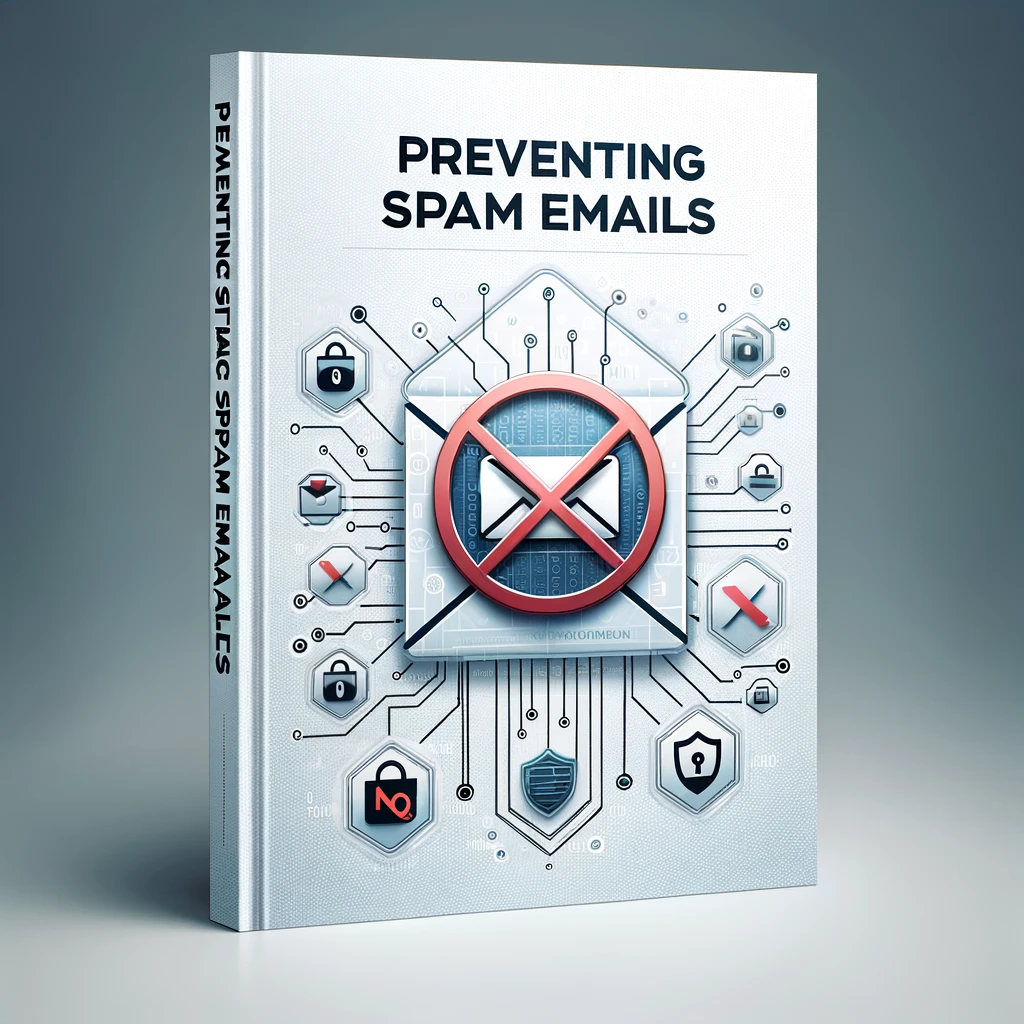
What to Do if You Receive Spam Emails
Receiving spam emails can be frustrating, but knowing how to handle them is essential. If you receive unwanted messages, the first step is not to engage with them. Avoid clicking on any links or downloading attachments from these emails. Instead, mark them as spam or simply delete them. Most importantly, never reply to or unsubscribe from these messages, as it can confirm the legitimacy of your email address to spammers. Taking these precautions will help you clear your inbox of unsolicited emails and reduce the chances of more arriving.
Handling Unexpected or Suspicious Emails
When you receive unexpected or suspicious emails, exercise caution. Scrutinize the sender's email address and the content of the message. Avoid clicking on any links or downloading files unless you can verify the email's legitimacy. If in doubt, contact the purported sender through official channels to confirm the email's authenticity. Additionally, keep your email address private to prevent spammers from targeting you.
Best Practices for Dealing with Spam
Dealing with spam effectively involves adopting best practices. Regularly review and delete spam emails, and consider setting up a filter to automatically categorize them. Do not respond to or click on any links in spam emails, as this can encourage spammers. Instead, mark them as spam to help your email provider filter future messages. Keep your email address secure and avoid sharing it on untrusted websites to minimize the chances of receiving spam.
Recognizing New Tactics Used by Spammers
Spammers are constantly evolving their tactics to bypass filters and reach your inbox. Stay vigilant and educate yourself on the latest techniques used by spammers. Be cautious of emails that employ personalization, use deceptive subject lines, or mimic legitimate organizations. When in doubt, verify the sender's identity before taking any action.
Reporting Phishing Attempts to Gmail
If you come across phishing attempts in your inbox, report them immediately to Gmail. Google takes phishing seriously and investigates reports to protect users from fraud. To report phishing, open the suspicious email, click the three dots in the top right corner, and select "Report phishing." This action helps Gmail improve its filtering system and prevents others from falling victim to the same scam.
Legal Actions Against Persistent Unsolicited Emails
In some cases, persistent unsolicited emails may warrant legal action. Familiarize yourself with your country's laws regarding spam and unsolicited emails. Many jurisdictions have regulations in place to address this issue. If you continue to receive unwanted messages despite marking them as spam or unsubscribing, consult legal experts to explore potential remedies available to you.
By following these guidelines and staying informed about the latest spam tactics, you can effectively manage and reduce the impact of spam emails on your inbox. Remember that proactive measures such as marking spam, creating filters, and reporting phishing attempts are key to maintaining a clutter-free and secure email environment.
Inagiffy: Your Ultimate Newsletter Marketing Partner
In today's crowded digital landscape, building genuine, lasting connections with your audience is more crucial than ever. Enter Inagiffy – a premier newsletter marketing agency that understands the transformative power of well-crafted newsletters. We're not just about sending out emails; we're about curating stories, insights, and value that resonate deeply with your audience.
Our end-to-end solutions ensure that from ideation to delivery, every newsletter reflects your brand's essence and speaks directly to your audience's needs and aspirations. Let Inagiffy empower your brand, forging authentic relationships and driving engagement through the potent medium of newsletters.
Dive into the future of meaningful communication with us and watch your audience grow, engage, and thrive.
Comments
Your comment has been submitted successfully!